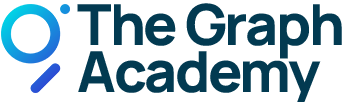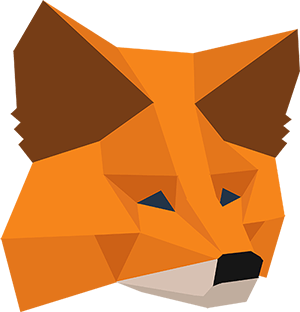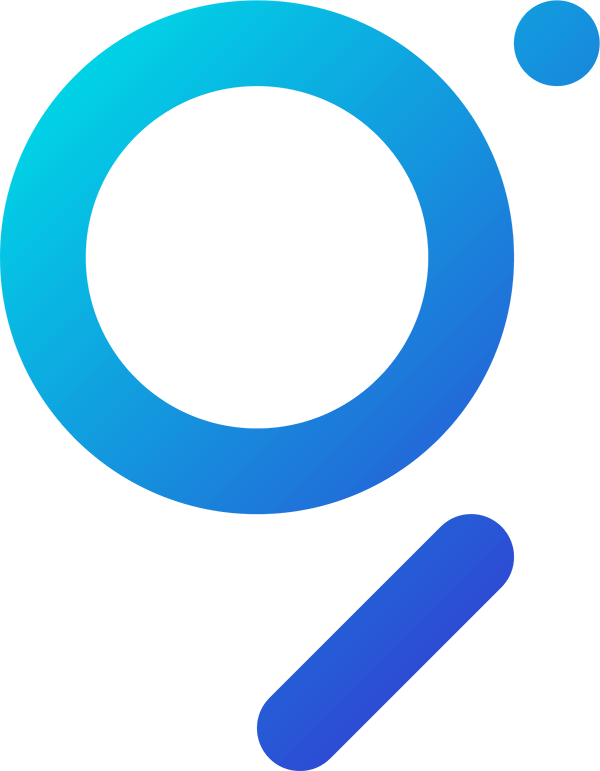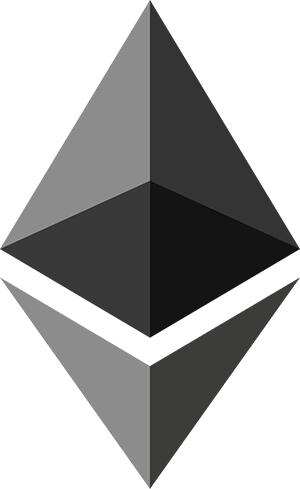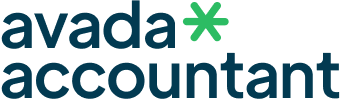Unsignaling made easy
Burning Curation Shares.
Once again, we’ll use MetaMask for this tutorial as it’s easy to use and works seamlessly with The Graph Protocol.
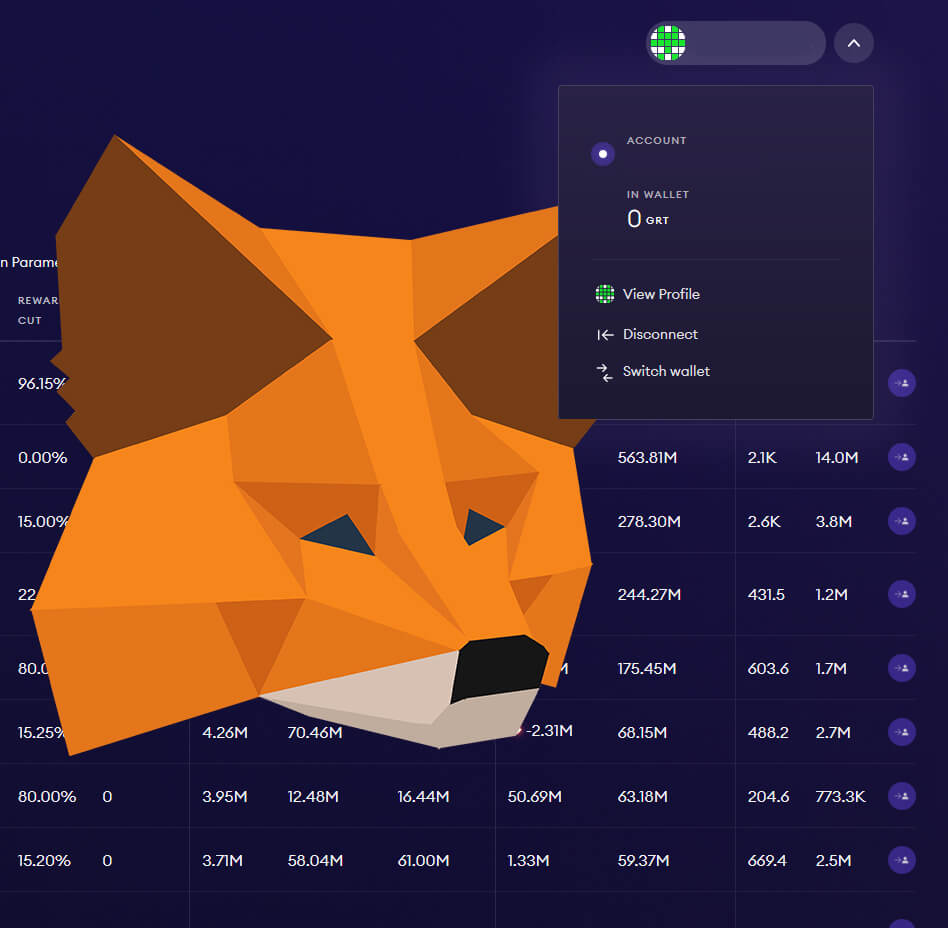
Video Tutorial
Video Guide on Unsignaling
This guide on unsignaling from a Subgraph is also available as a video:
Unsignaling in 3 easy steps.
These are the three steps to unsignal. We’ll have a detailed look at each step in the following.
Step 1 – Connecting MetaMask.
Connect your wallet to The Graph Network dApp and click on the Connect Wallet button.
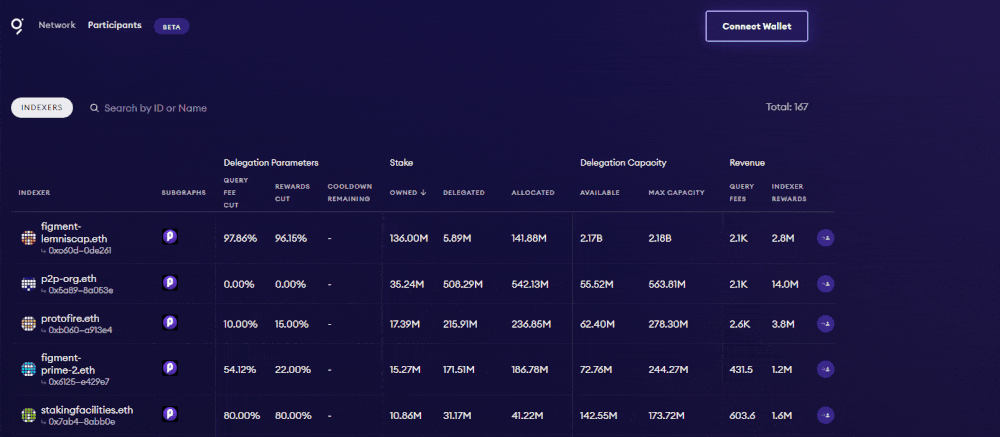
Once are connected, click on your profile image in the upper right corner to access your profile.
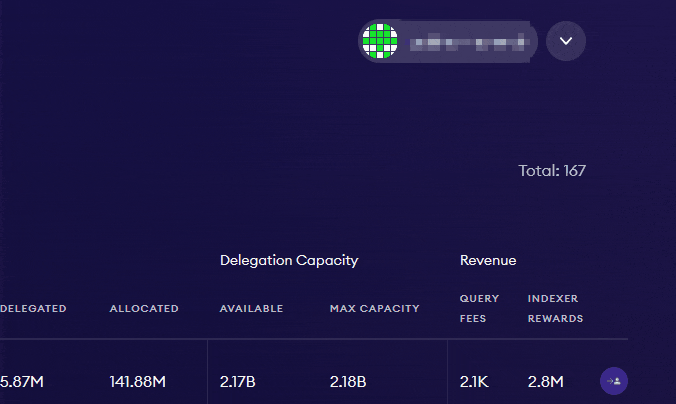
Step 2 – Unsignaling.
Navigate to The Graph Explorer and click on your wallet address.

Next, click on Curating for an overview of the Subgraphs you are signaling.
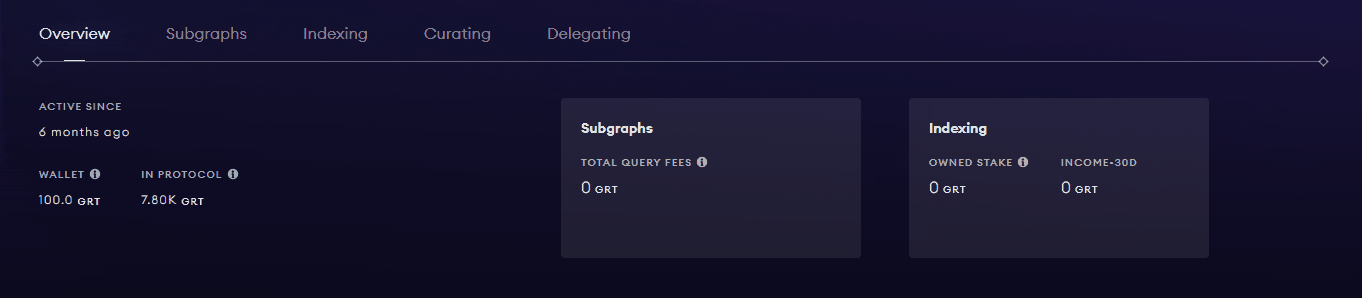
Click on the Subgraph you wish to unsignal from. The UI will direct you to a new page. Navigate to the bottom on the right-hand side and click the drop-down menu to select Unsignal.
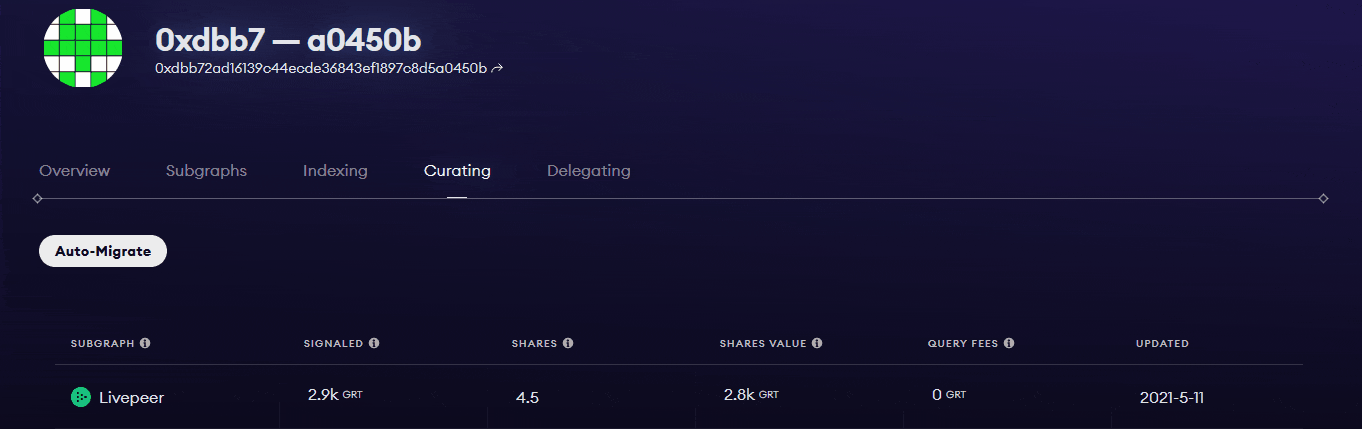
A new dropout will open. Over there, select how many curation shares you would like to burn – i.e. how much you would like to unsignal.
Step 3 – Confirming transactions.
All that is left to do now is to insert the amount of curation shares you wish to burn. After that you can click on Unsignal.
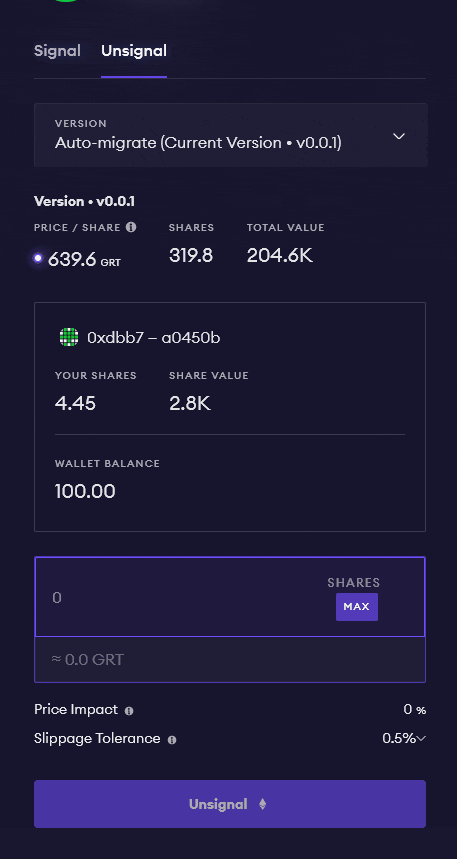
MetaMask will open a new window and ask for your confirmation of the transaction.
It’s recommended to customize the amount of gas so that your transaction won’t be stuck in a network. To do so, click on Edit and on Fast.
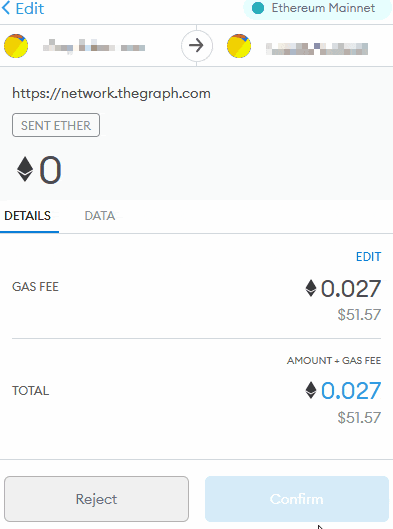
After that Confirm the transaction in the next step.
After you have submitted the transaction, MetaMask will automatically perform another contract interaction. Once the first transaction has been processed, another MetaMask window will pop up asking you for another confirmation. Sign the second transaction and you’re done.