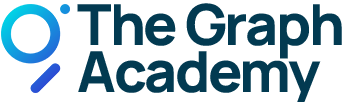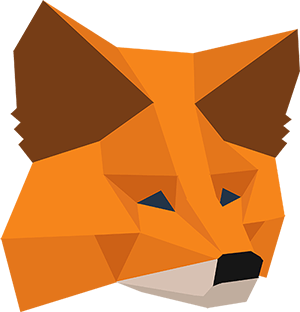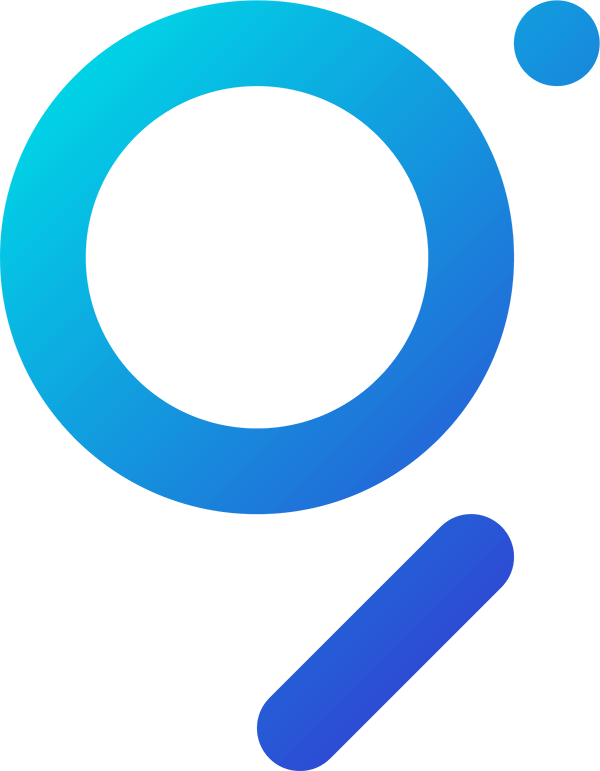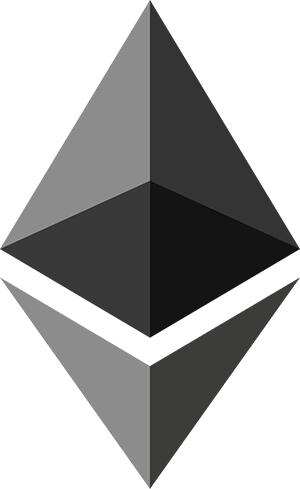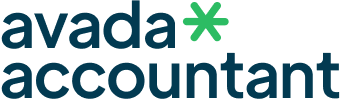Undelegating made easy
Managing your GRT Delegation.
Once again, we’ll use MetaMask for this tutorial as it’s easy to use and works seamlessly with The Graph Protocol.
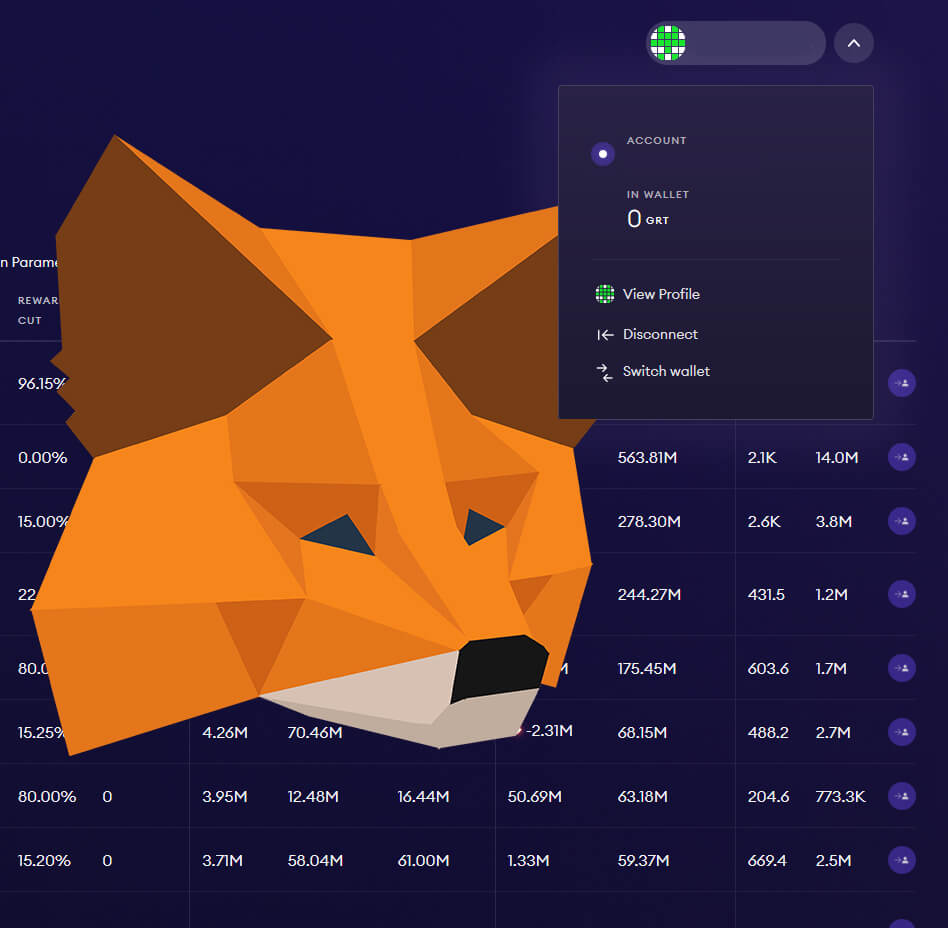
Video Tutorial
Video Guide on Undelegating Tokens
This guide on undelegating GRT tokens is also available as a video:
Undelegating in 3 easy steps.
These are the three steps to undelegate your GRT. We’ll have a detailed look at each step in the following.
Step 1 – Connecting MetaMask.
Connect your wallet to The Graph Network dApp and click on the Connect Wallet button.
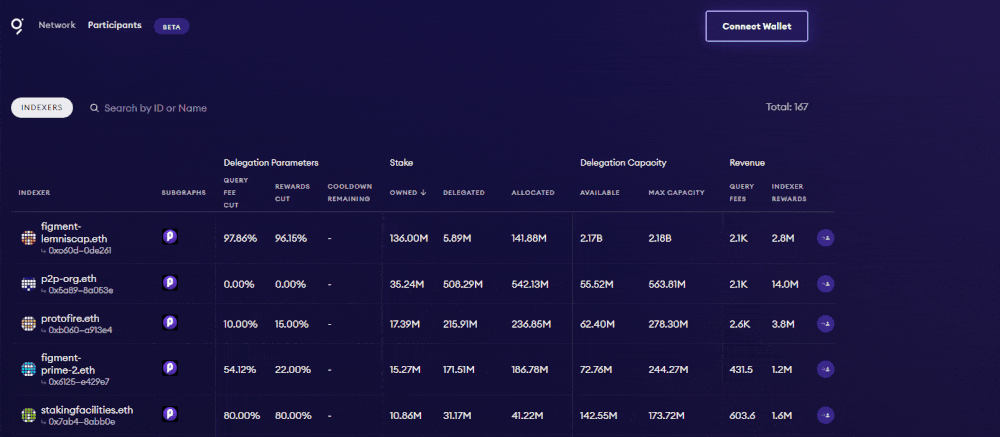
Once are connected, click on your profile image in the upper right corner to access your profile.
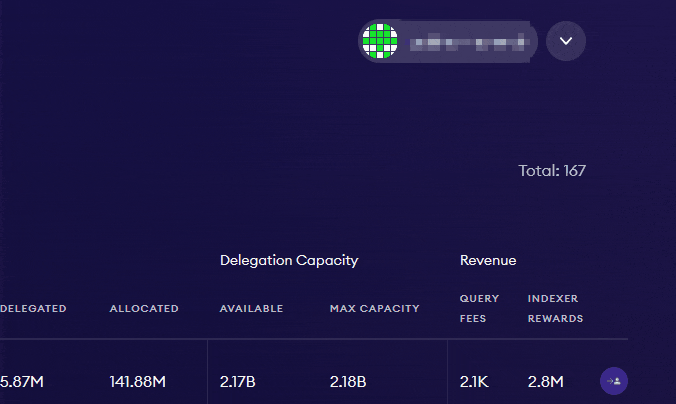
Step 2 – Undelegating GRT.
You’re now on your profile page which gives you an overview of the stake your delegating right now. By clicking on Delegating, you’ll see a list of the Indexers you are delegating to.
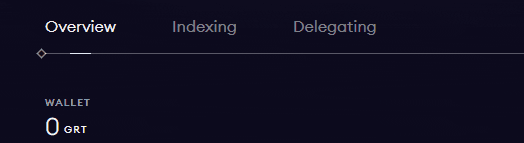
Select the Indexer you want to undelegate from and click Undelegate.
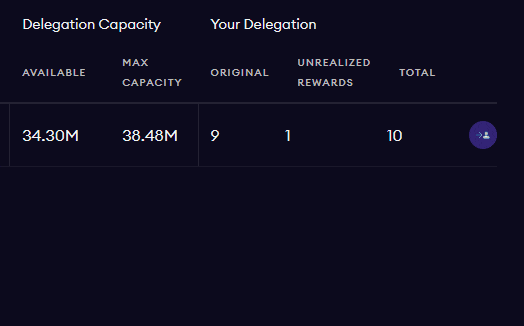
Step 3 – Confirming transactions.
All that is left to do now is to insert the amount of GRT you wish to undelegate. After that you can click on Submit Transaction.
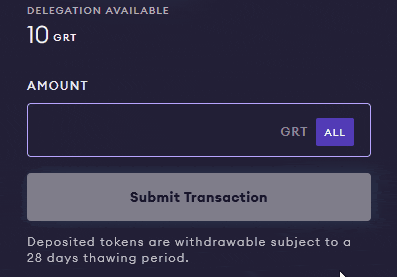
MetaMask will open a new window and ask for your confirmation of the transaction.
It’s recommended to customize the amount of gas so that your transaction won’t be stuck in a network. To do so, click on Edit and on Fast.
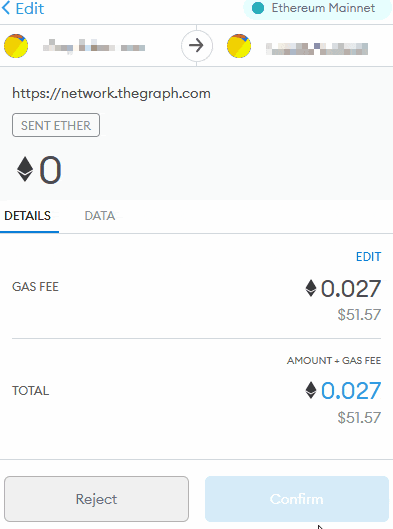
After that Confirm the transaction in the next step.
After you have submitted the transaction, MetaMask will automatically perform another contract interaction. Once the first transaction has been processed, another MetaMask window will pop up asking you for another confirmation. Sign the second transaction and you’re done.